Matrix on trustserv, a data friendly whatsapp alternative
Introduction
Annoyed of data espionage from big companies? Looking for alternatives? Here is one! And it is called matrix.
With matrix you can chat, talk, share files, etc. - just like with WhatsApp, but open source and hosted on my private server.
To get started, you need to register first. The registraton process was developed by myself and is in an early stage, but functional and will be improved by time. So if there are some display errors etc., forgive me :)
Getting started
1) Register an account
To register an account at matrix.trustserv.de, go to: https://matreg.trustserv.de and follow the pictures.
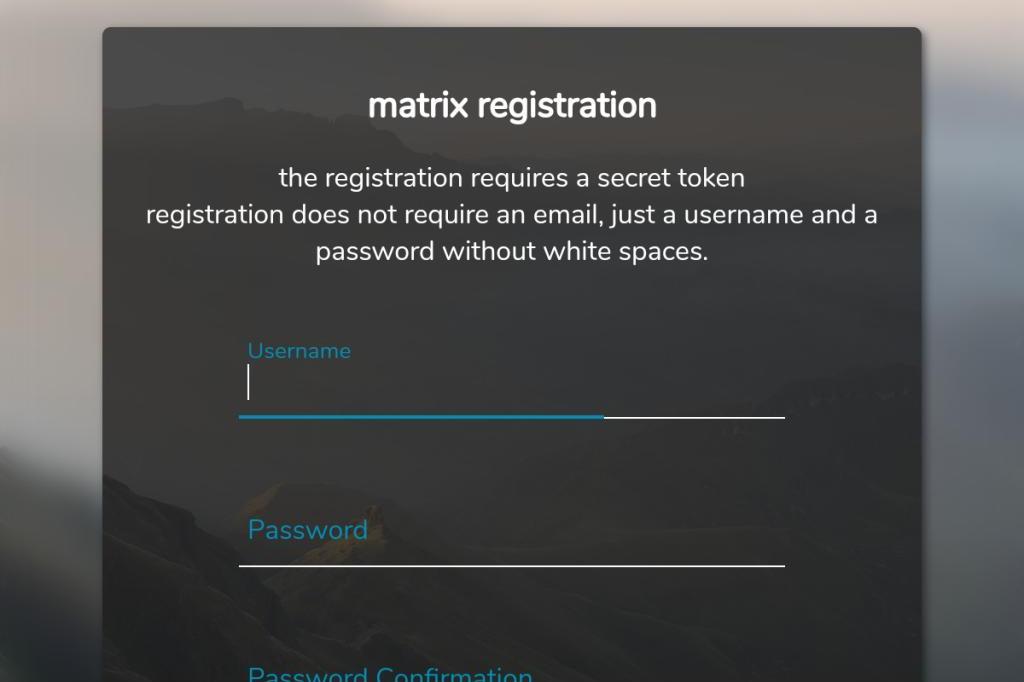 Enter an username and a password. The token can be obtained from me. Write me if you want to register.
Enter an username and a password. The token can be obtained from me. Write me if you want to register.
When you clicked on “Register” you either see an error or a welcome page.
The username can only exist of the following chars: a-z, 0-9 or =-./'
Error:
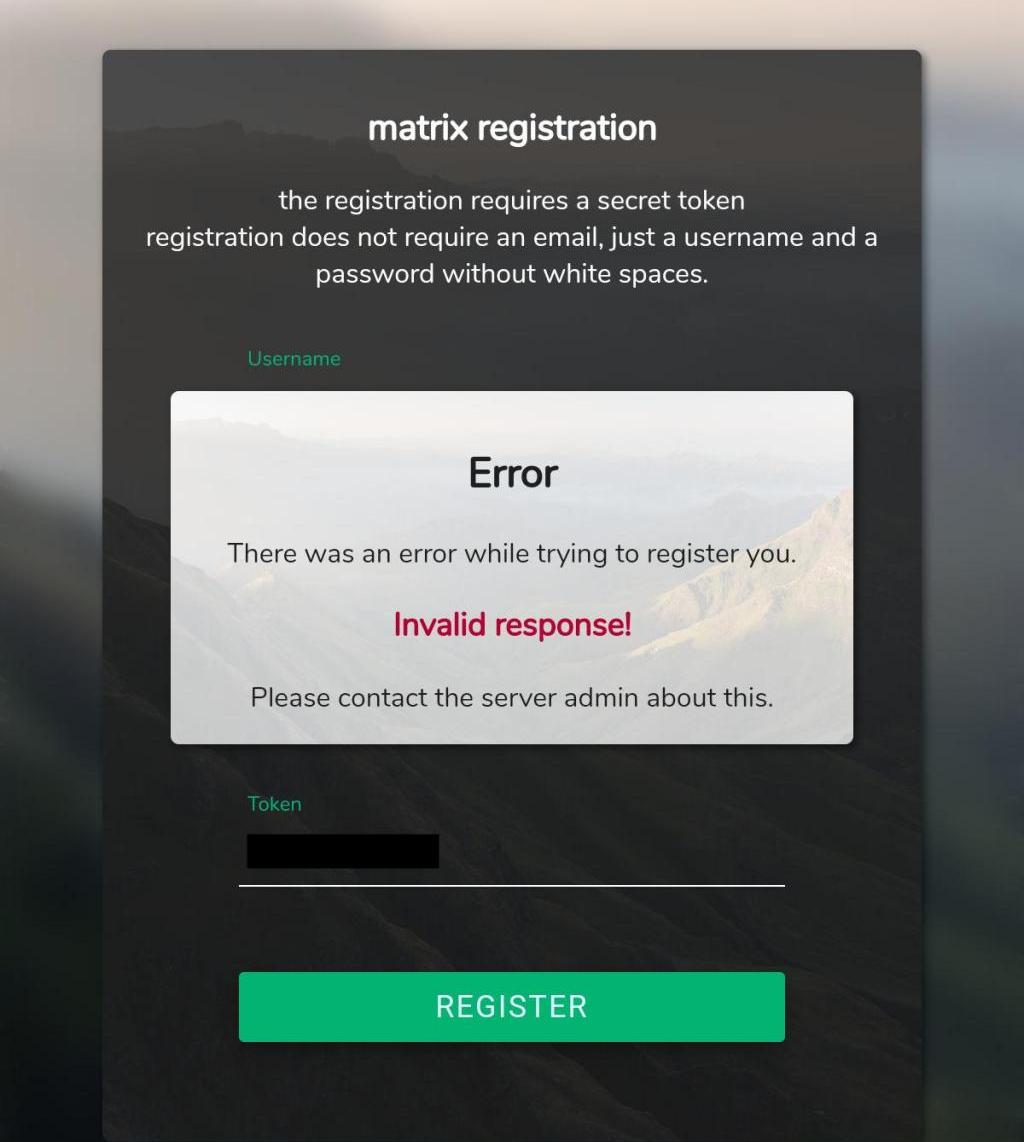 Please contact me. At the moment the error messages are supressed and only shown in the logs.
Please contact me. At the moment the error messages are supressed and only shown in the logs.
Success:
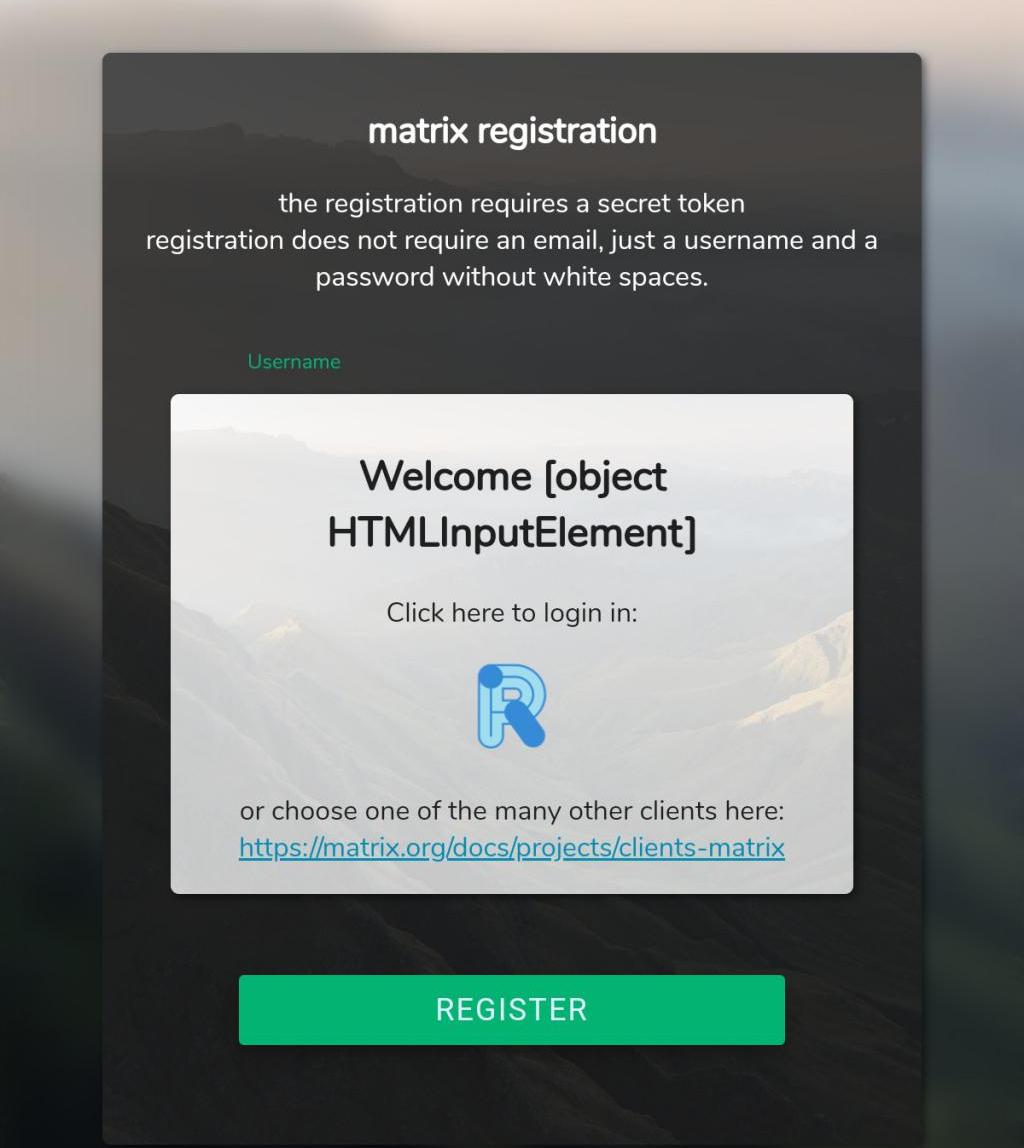 Congratulations, you successfully registered your matrix account at trustserv.de. Now you need to get a client!
Congratulations, you successfully registered your matrix account at trustserv.de. Now you need to get a client!
2) Get a client
Client for Desktop/Computer
When you work with a Laptop/Workstation/etc. i recommend you to use the browser as client. To do that, just visit https://riot.trustserv.de and click on ‘Anmelden’. Now enter the just created credentials. Thats it, you are done! Continue to 4)
You can also download the app at https://element.io/get-started for Windows and some Linux distributions. If you do so, then head on to step 3)
Client for mobile devices
You can go to https://riot.trustserv.de and use the web version (not recommended on mobile) or use a app (recommended). If you want to use the web version, click on ‘Go to Desktop Site’.
If you want to use an app, go to the google play store or f-droid, download ‘Element’ and open it.
3) Configure the client
This is not required if you use the https://riot.trustserv.de client!
We have to tell the client that it should use matrix.trustserv.de and not the official, matrix.org server.
After opening the client, you should see the landing page 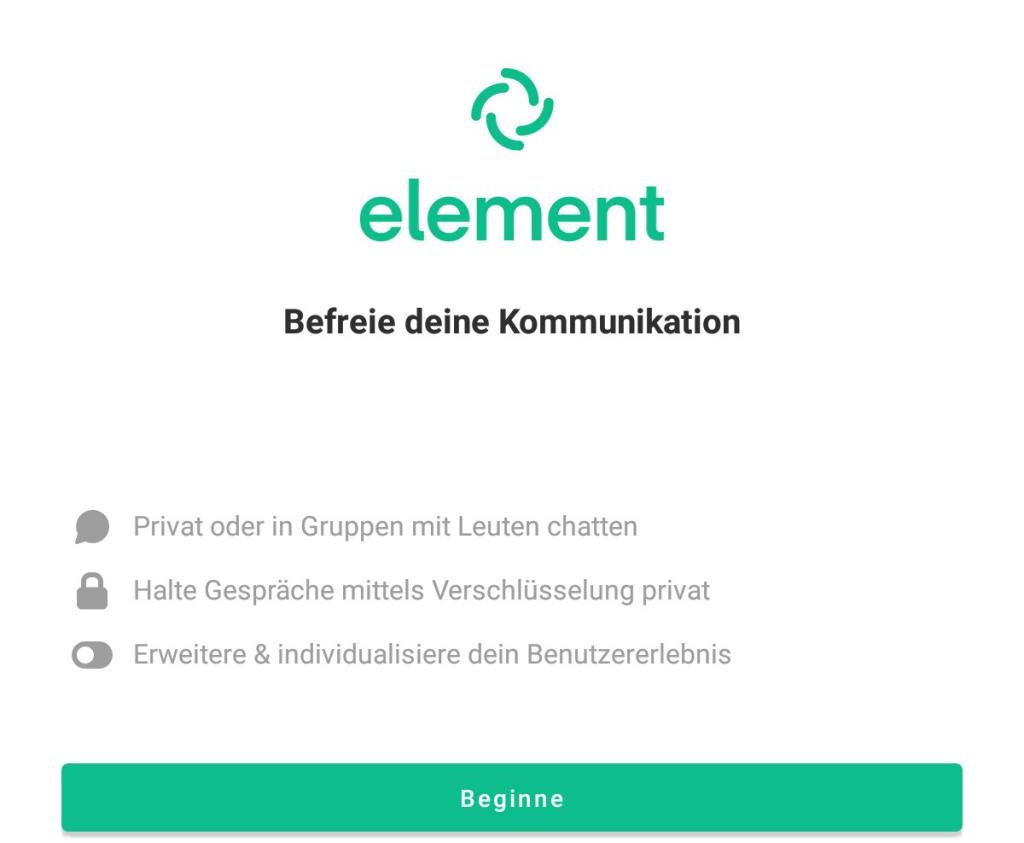 Click on ‘Beginne’.
Click on ‘Beginne’.
Now you should see 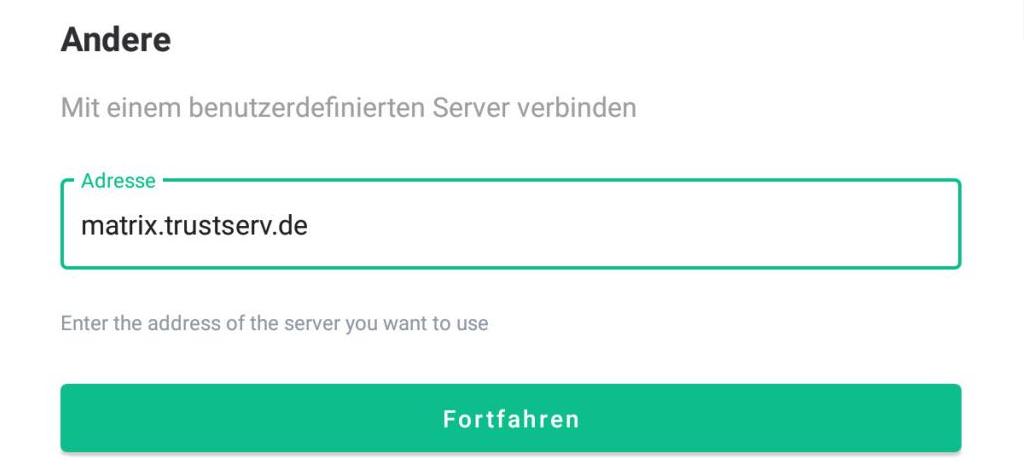 Click on ‘Andere’
Click on ‘Andere’
Enter ‘matrix.trustserv.de’ in the address field. Click ‘fortfahren’. The next window ![elementreglogin] asks as if we want to register or login on matrix.trustserv.de. The account has already been created, so we chose ‘Anmelden’.
Now you should see 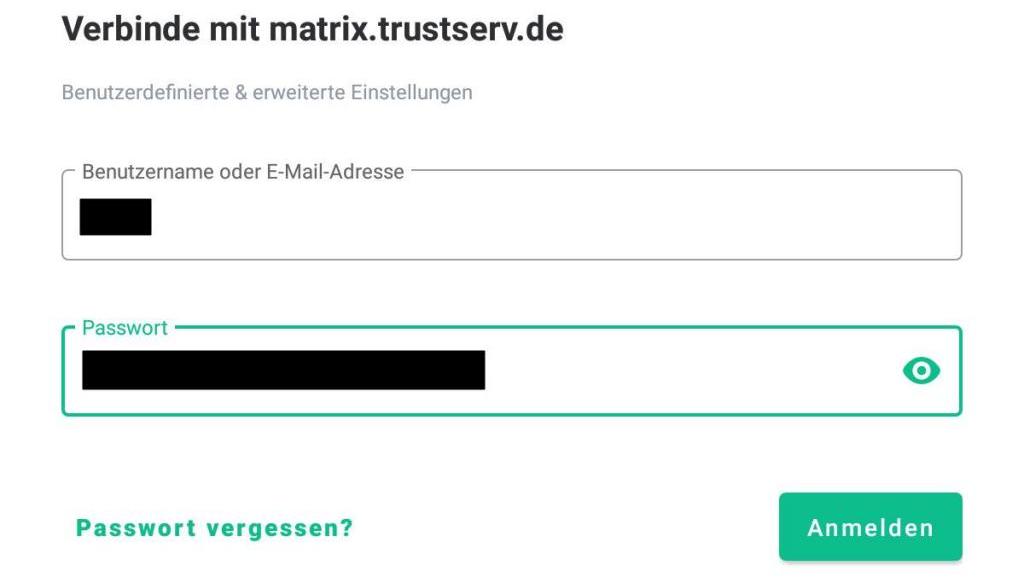 Enter your credentials and click on ‘Anmelden’.
Enter your credentials and click on ‘Anmelden’.
4) If you want to add me…
You should see the ‘Element’ screen
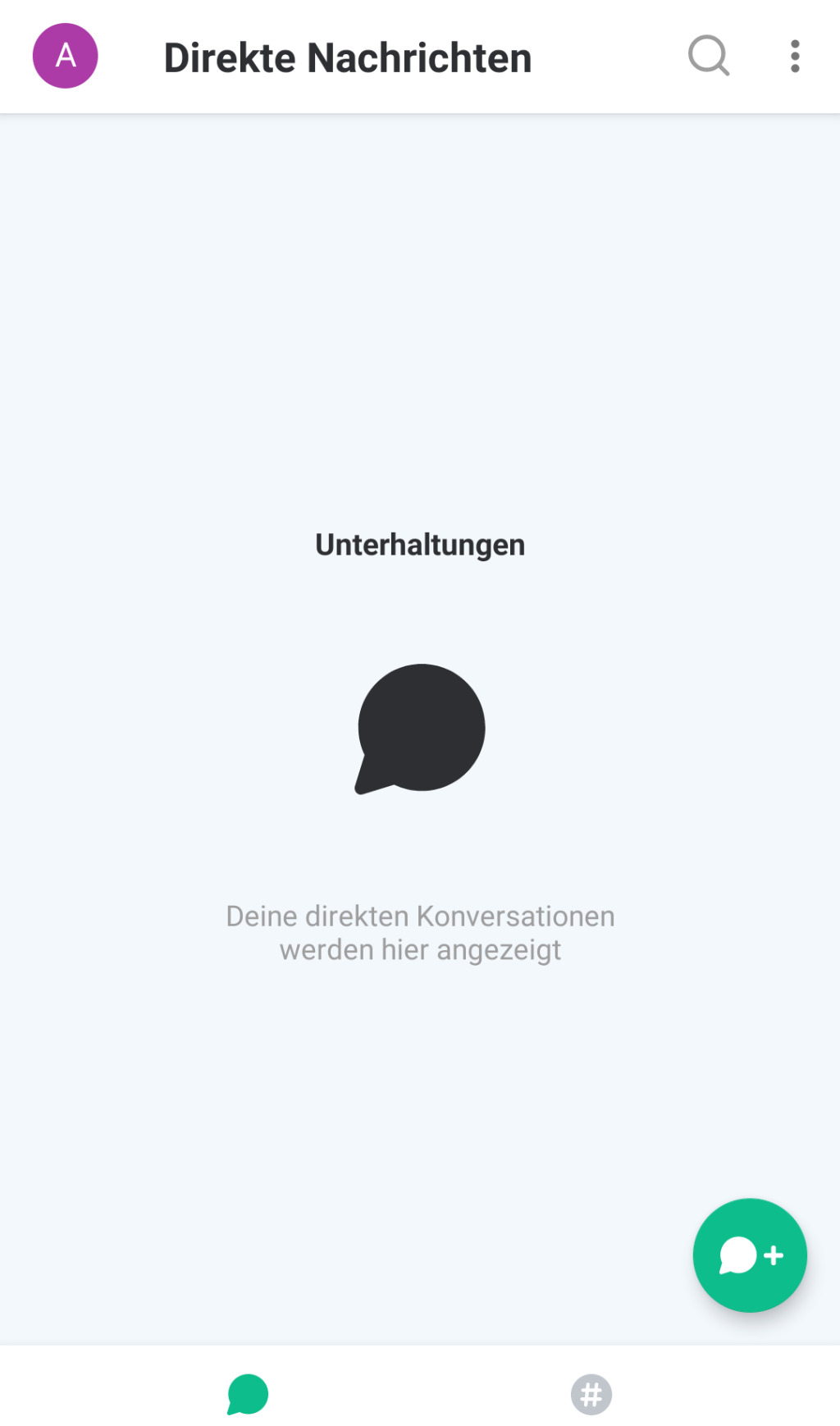
Click on the + at the lower right. The next page shows you where you can find contacts
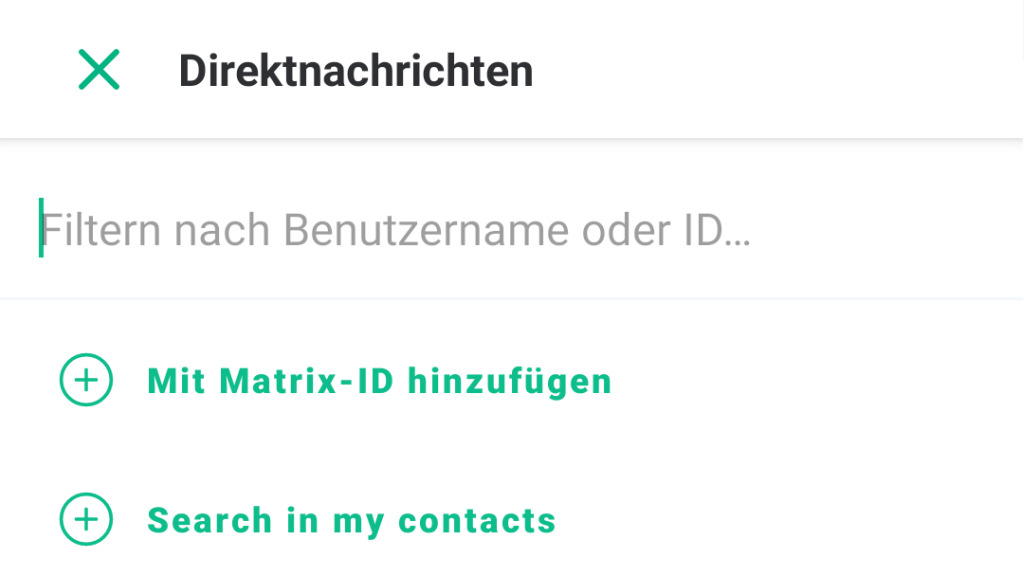
If you have me in your contact list, it should work when you click on ‘Search in my contacts’. Otherwise (or if ‘Search in my contacts’ did not work) click on ‘Mit Matrix-ID hinzufügen’
Just type @slack and you should see me (@slack:matrix.trustserv.de)
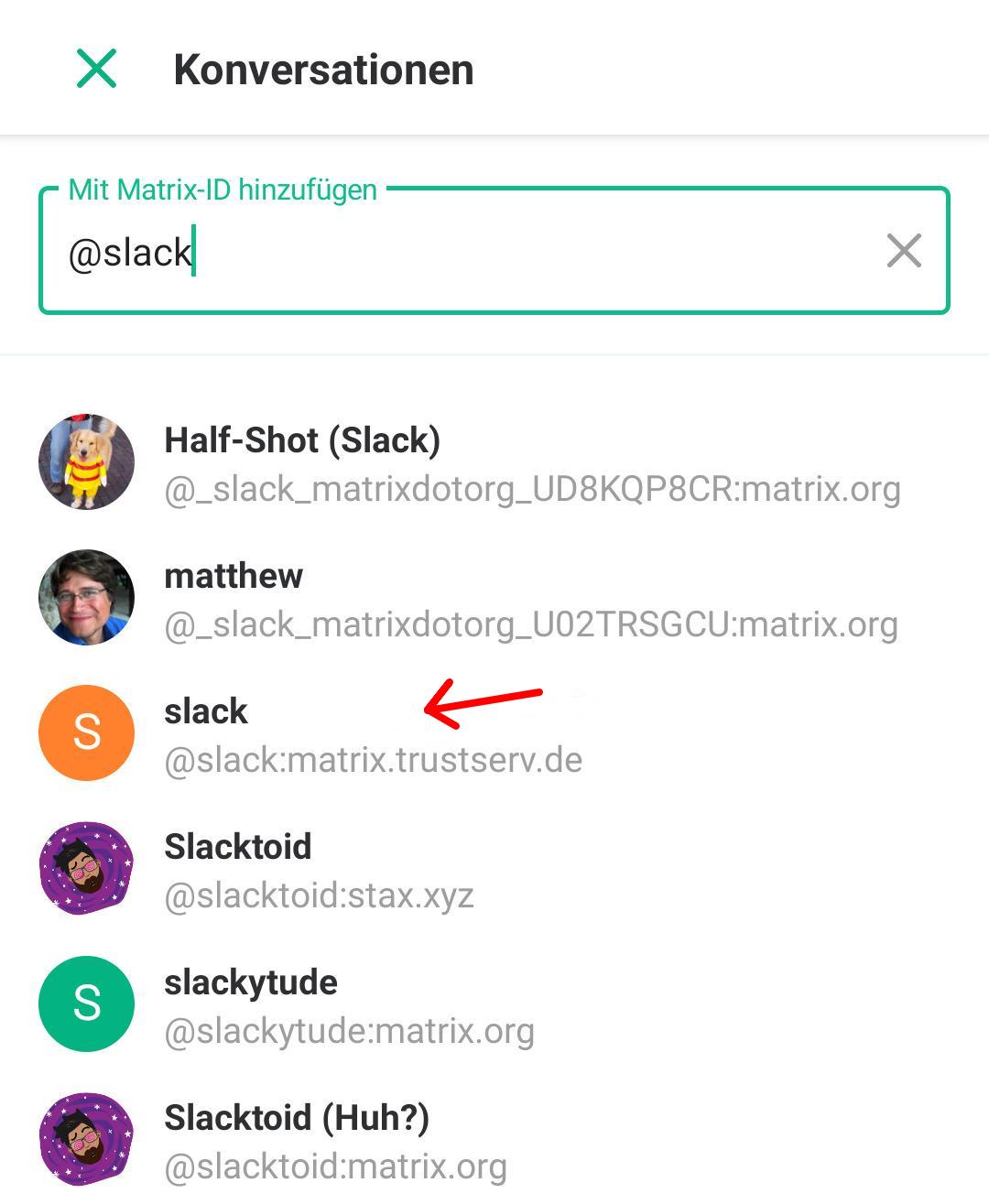
5) Congrats, last step (not required)
This is not required but you might see something like that page
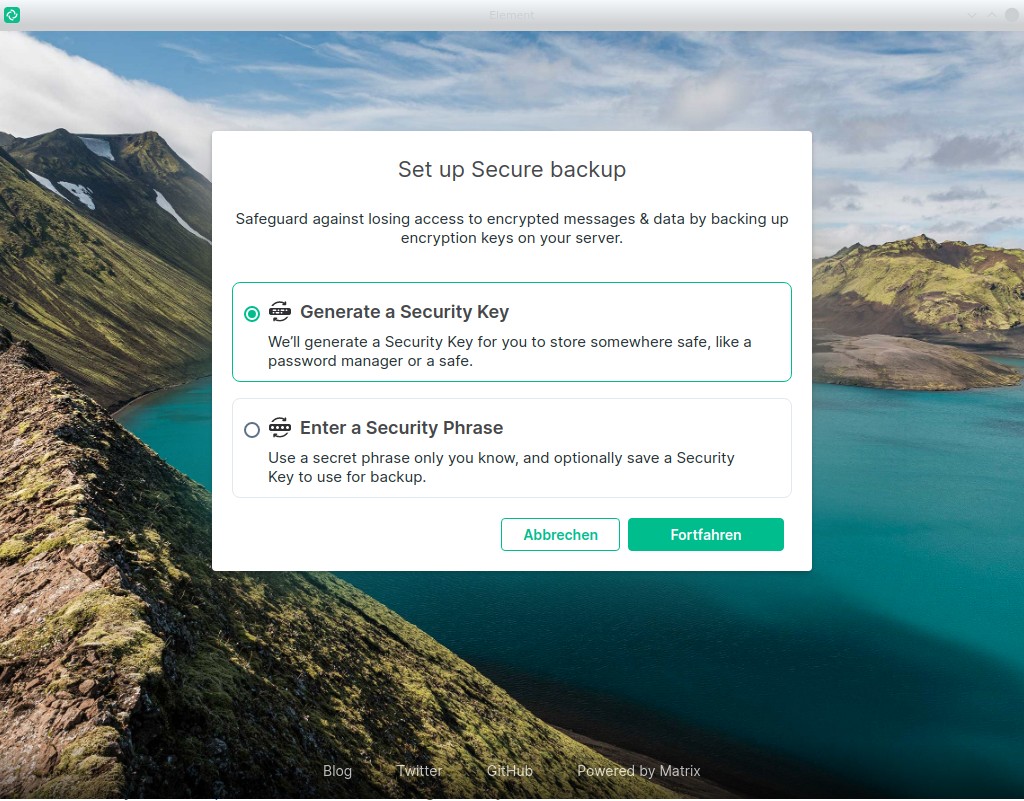
When you log out or use the account on another device, you must store that key that was in use. If you do not store it, the messages (history) is lost! If you use a password manager (recommendation), then use the ‘Generate a Security Key’ option. Otherwise use the ‘Enter a Security Phrase’ option. That key is IMPORTANT! All messages are encrypted with that key. If you lose it, you lose all your chat history!